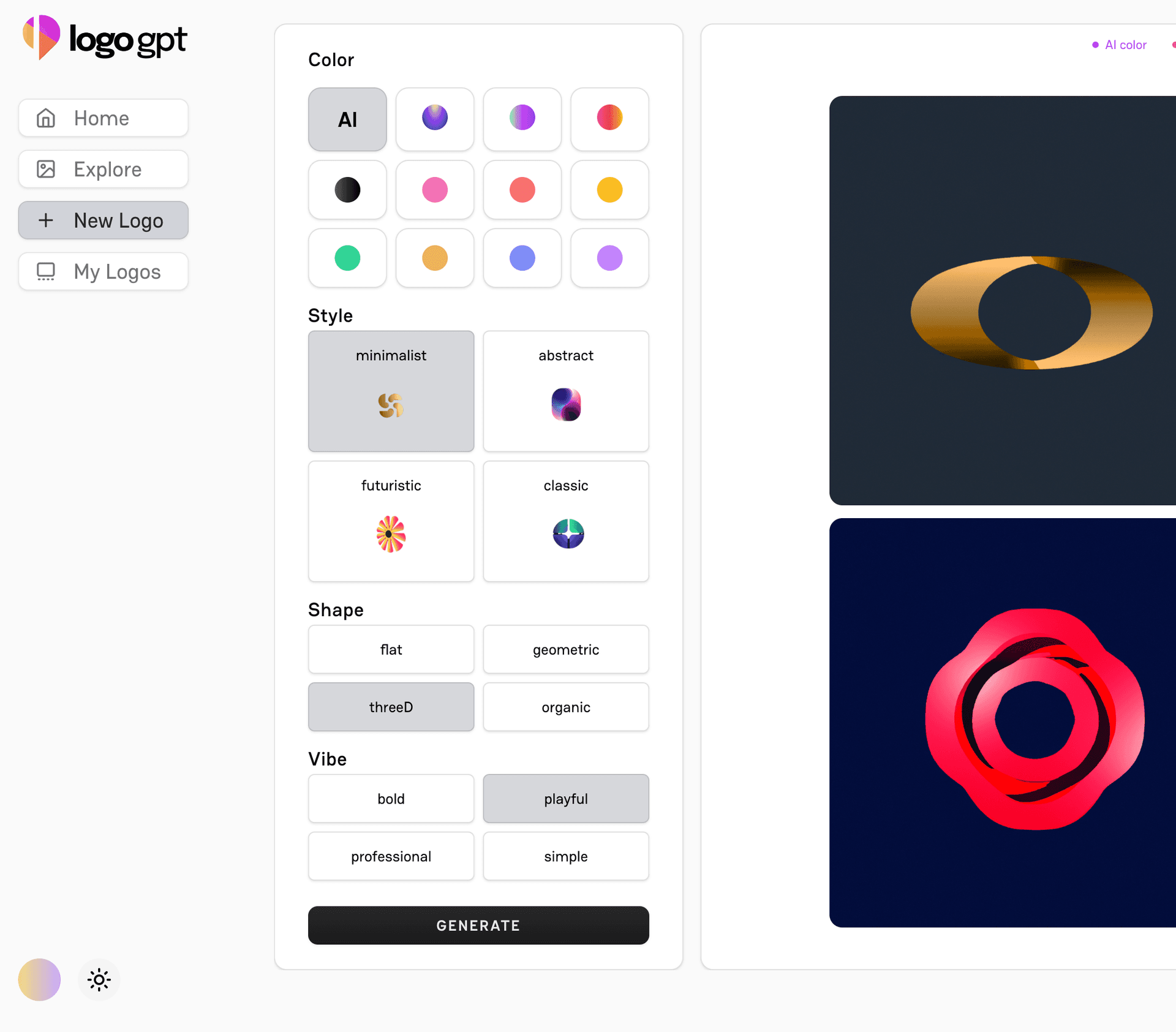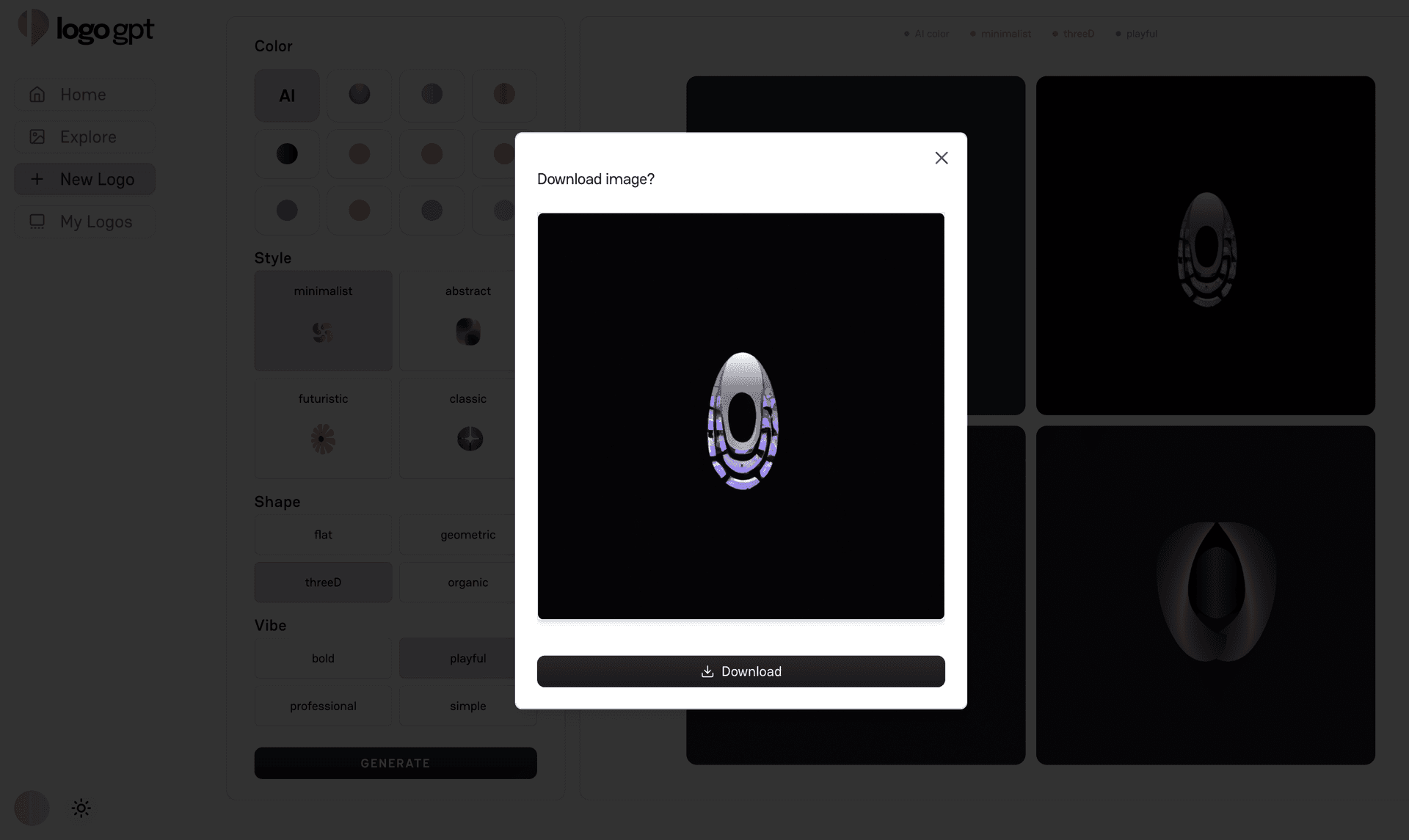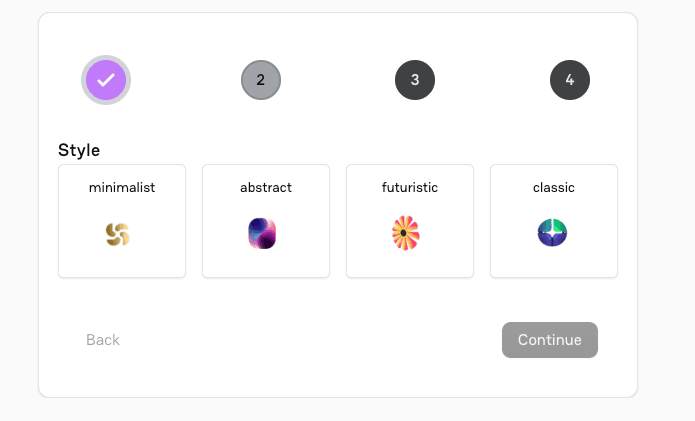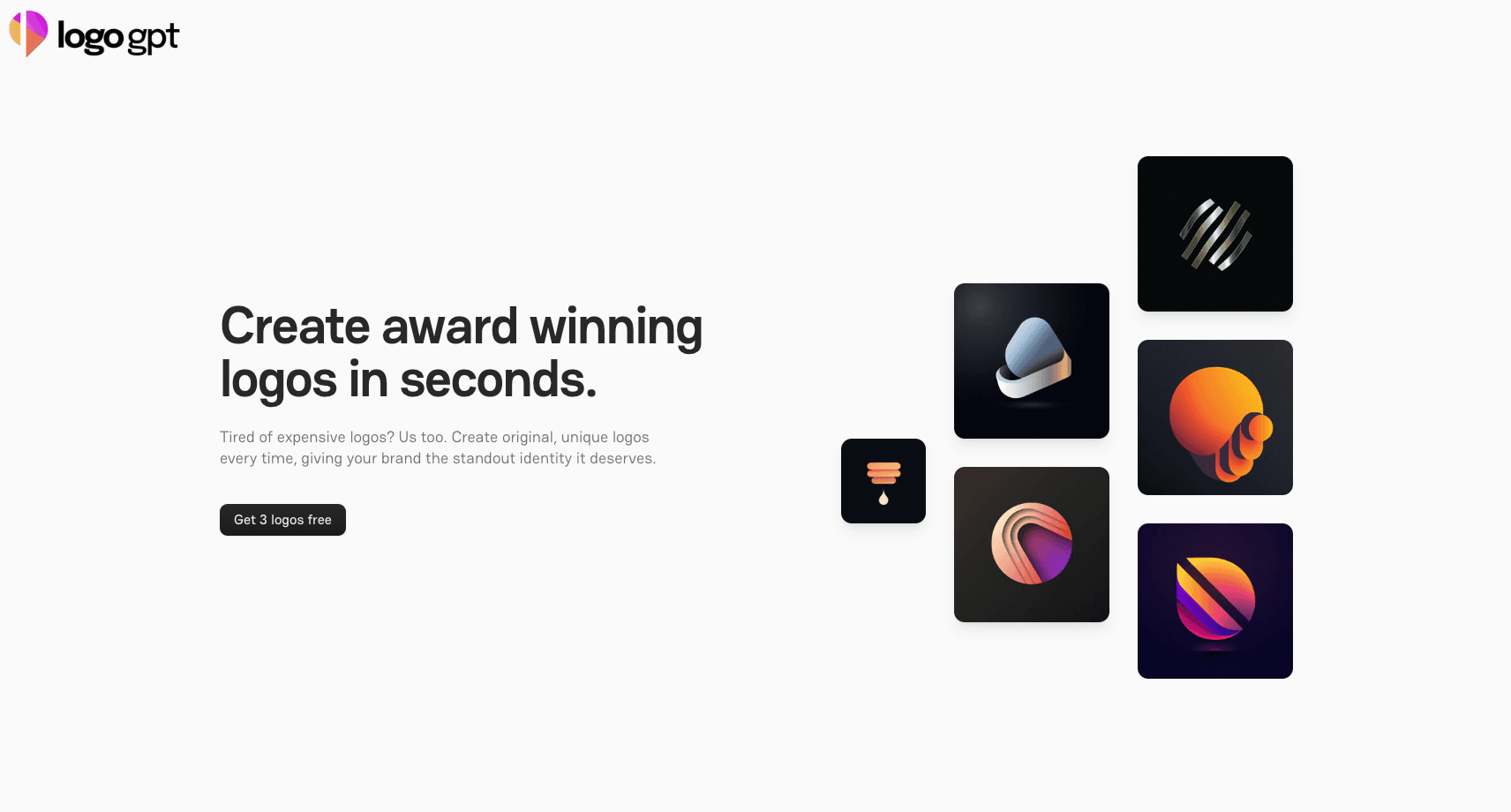Logo GPT
Generate, store, and download logos with Dalle3 and supabase. This template features image generation with seamless auth and storage, plus a built-in token economy. Perfect for building your own logo marketplace.
DALL-E 2 & 3 Integration
Supabase Storage Integration
Token-Based Credit System
Next.js
Tailwind CSS
Open AI
Supabase

Onboarding Video
Key Features
DALL-E 2 & 3 Integration
Utilize OpenAI's DALL-E 2 and 3 models via API for high-quality, customizable image generation.
Supabase Storage Integration
Implement secure, scalable image storage using Supabase's S3-compatible object storage.
Token-Based Credit System
Implement a flexible credit system using Supabase database for user balance management and transaction logging.
App Screenshots