Cult Pro MCP Guide
shadcn MCP
Use the shadcn MCP server to browse, search, and install components from registries. Connect your AI assistant to the shadcn/ui ecosystem with Model Context Protocol integration.
Watch this tutorial to learn how to set up MCP integration with Cult UI Pro
1. Configure MCP Client
Select your MCP client and follow the instructions to configure the shadcn MCP server. If you'd like to do it manually, see the Configuration section below.
Run the following command in your project:
npx shadcn@latest mcp init --client cursorOpen Cursor Settings and Enable the MCP server for shadcn.
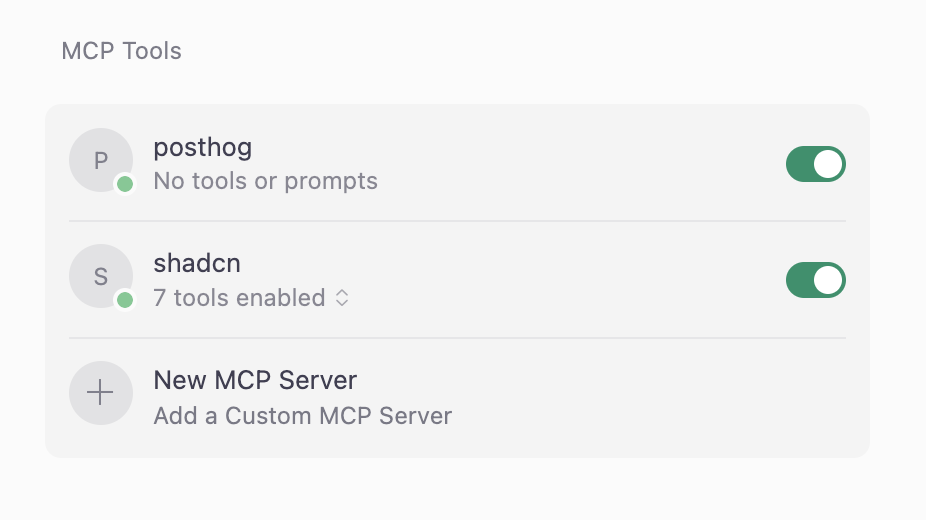
Then try these prompts:
Show me all available components in the shadcn registry using shadcn mcp
Add the ai-elements-tool, ai-sdk-gemini-flash-image and jina-scraper components to my project
Create a contact form using components from the cult-ui-pro registry
2. Configure components.json
Configure your MCP server with your API key to access Cult UI Pro components.
Pro License Required
You need a Cult UI Pro license to generate API keys for the MCP server.
Manual Configuration
If you have a Pro license, you can manually configure the MCP server:
CULT_UI_API_KEY=your_api_key_hereSet this environment variable in your MCP client configuration.